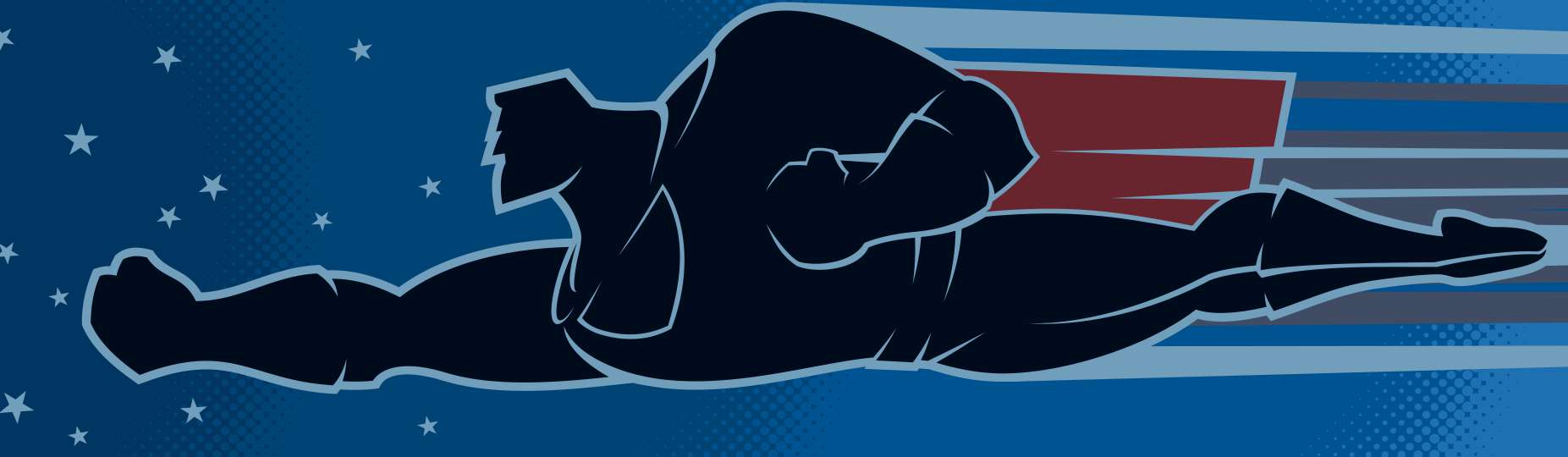How to use Flatten Pro
Flatten Pro is generally used after the MultiFill plug-in has painted all white areas. The Flatten Pro plug-in will replace black in the image by extending the colored areas.
The Flatten Pro dialog
Starting with Flatten Pro 2, there is a dialog with a few options. Each of these options are described in this section. Use an older version, if you do not want these options.

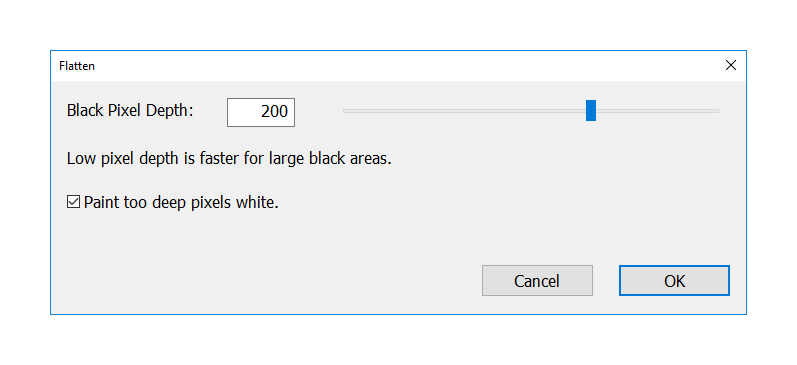
Black Pixel Depth
Large black areas can make Flatten Pro extremely slow, it may even appear to freeze Photoshop completely. The Black Pixel Depth is used to limit how deep into black areas Flatten Pro will work. Deeper areas are skipped and left black, or they can be painted white. If you want to process larger areas, you can run Flatten Pro multiple times.
You can also set this parameter to just what you need. For example if you only need to extend the colored areas by 10 pixels, use that.
Paint too deep pixels white.
This option sets how skipped pixels are treated. If there are black areas larger than the Black Pixel Depth, the middle of these areas can either be left black, or painted white.
Flatten Pro and Photoshop Actions
Flatten Pro supports running as an action. All the parameters specified in the dialog can be recorded in a Photoshop action. Just create a new action, start recording, open MultiFill and choose the settings you want. After Flatten Pro completes, stop recording. Now you can apply the action to any file. Of course you can create multiple actions with different settings.